After you install Wirecast application in your computer, open it and click on the Broadcast tab in the header bar to view the drop down options:
Once the drop down opens, click on Broadcast Settings link in order to edit the settings.
When the Broadcast Settings window opens, you need to paste the RTMP details copied from the platform:
1. Paste here the RTMP server address here.
2. Paste here the RTMP server name here.
Once these settings are done, you can start broadcasting:
Your live streaming can be viewed on the channel you selected.
Note: We have noticed that the use of the x.264 codec can cause audio sync issues in both live broadcasts and recorded videos on the UniverseNetwork platform. Lowering the key frame interval and switching the codec back to H.264 may resolve issues with audio sync.
This is just a recommendation and we can not guarantee that will solve audio/video sync issues while using Wirecast. We are always improving our auto-record/streaming features, but we are always limited by the networks and broadcasting solutions users are streaming from.