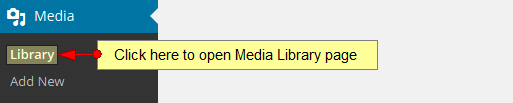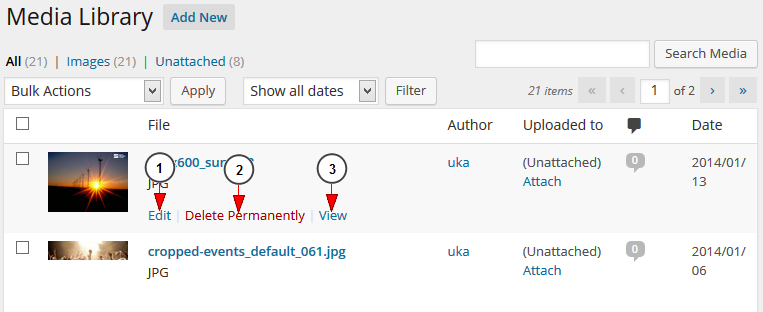Logged in WordPress dashboard, click on Library link, under Media chapter:
Once the page opens, you can see all the uploaded files on your account:
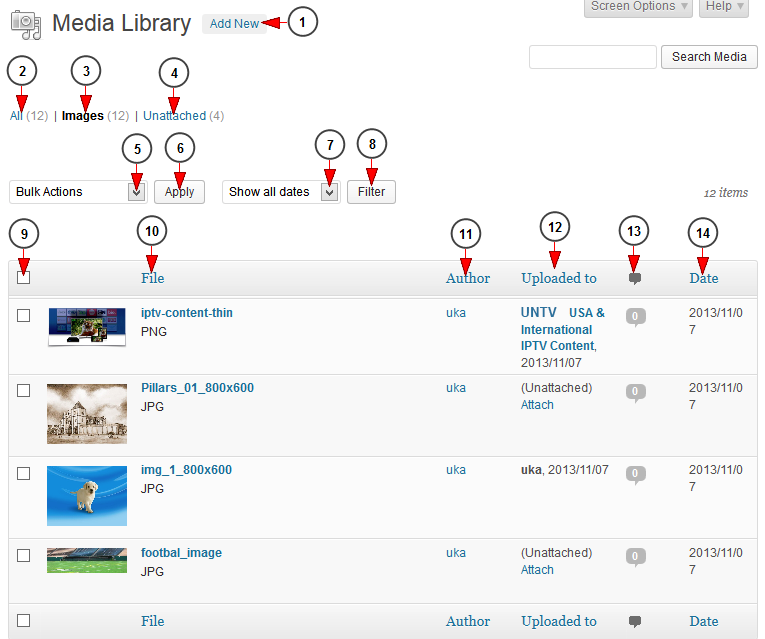
1. Click here to add a new media file.
2. Here you can see the number of all files.
3. Here you can see the number of uploaded images.
4. Here you can see the number of unattached files.
5. Click here if you want to delete permanently the selected file.
6. Click here to apply the selected action.
7. Select from the drop-down menu the time filter to filter the media files.
8. Click here to apply the selected filter.
9. Here you can select the media files you want to delete.
10. Here you can see the title of the media file. Click on it to edit the file.
11. Here you can see the name of the user who uploaded the file.
12. Here you can see the page or the post where the file was uploaded.
13. Here you can see the number of comments for the media file.
14. Here you can see the date when the file was uploaded.
When hovering the mouse over an image other editing options are displayed:
1. Click here to edit the image.
2. Click here to delete the image permanently.
3. Click here to view the image on the web blog.